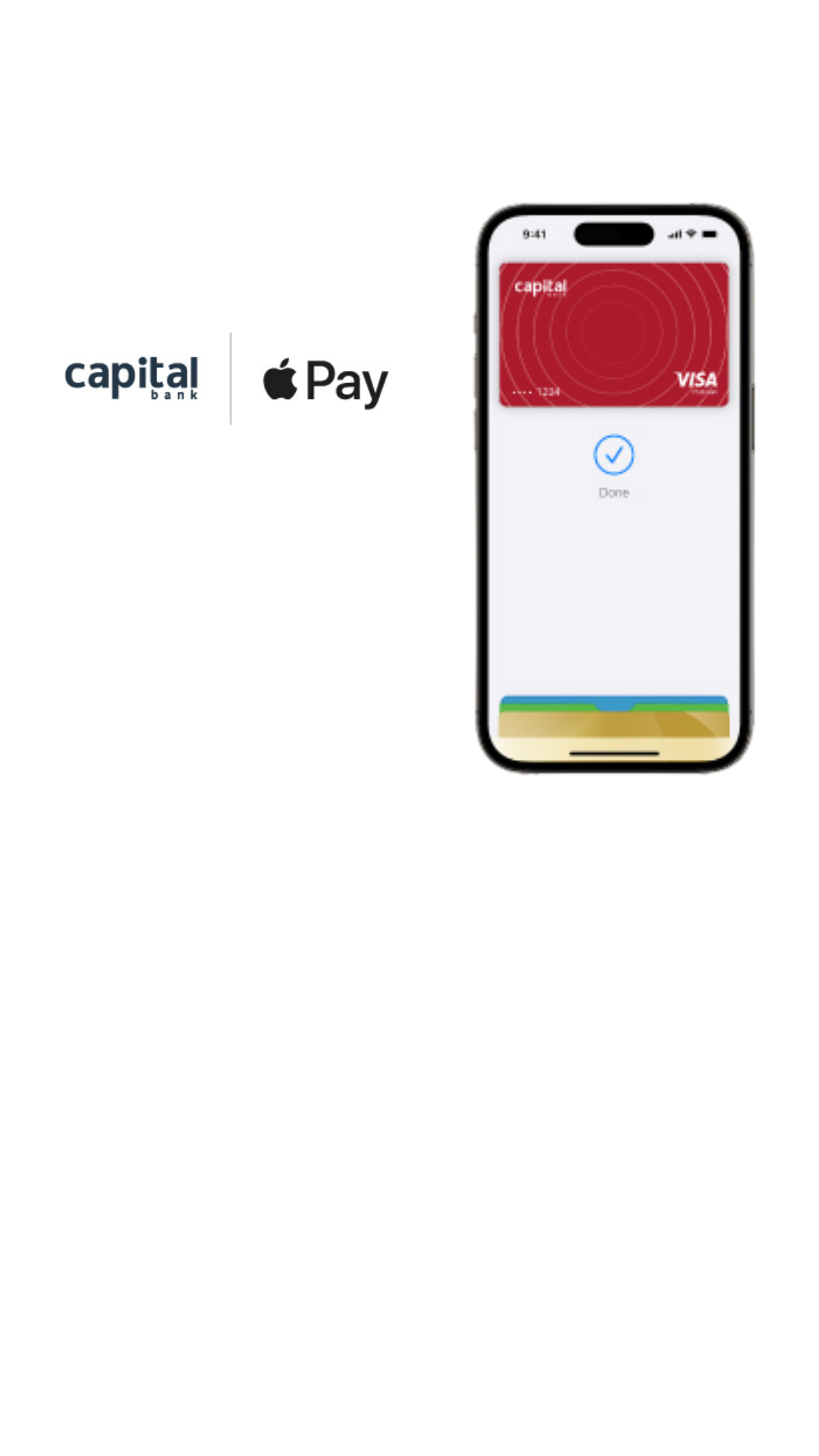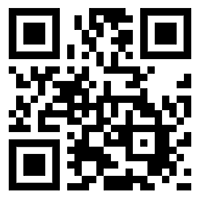Pay easily and securely With Apple Pay through Capital Bank’s Mobile App
Key Benefits
Fast and Secure
Easy and Convenient
Contactless acceptance locally & internationally
Earn points and redeem in cash with every Apply Pay transaction
Instant notifications with every purchase
How to activate Apple Pay?
• Add your card to your Apple Wallet App available on your Apple Device, or through our Capital Mobile Application.
• If you want to use “Apple Pay” on more than one device, you need to add your card to each device separately.
How to Use Apple Pay?
• Make sure that there is a contactless sign on the point-of-sale machine, to ensure it accepts such transactions.
• Wave or tap your mobile at the machine terminal.
• Wait until you hear the beep, or the lights go on signaling that the transaction is successful.
How to add the card to your Apple Device?
• Go to the Wallet app and tap +.
• Follow the steps to add a new card.
• Tap next – we will verify your information and might ask for more information.
• After verification has been done, tap next.
And now your Apple Pay is ready to be used!
How to add your card click here
For a list of compatible Apple Pay devices, click here
Open your account now and enjoy the Apple Pay click here
Want to learn more about this product?
Get the App
Apply directly on the mobile app for easy
registration without the need to visit the bank.

Request a call-back
What is Apple Pay?
Who can use Apple Pay?
Can Apple Pay be used to make online purchases?
What should I do if I lose my original payment card?
What should I do if my device is lost or stolen?
If your device is lost/stolen, please contact us immediately on +962 6 5100220 and we can block your card on Apple Pay. We recommend that you also register for and use Find My iPhone. This will allow you to find, lock and delete details on your phone if it is lost or stolen.